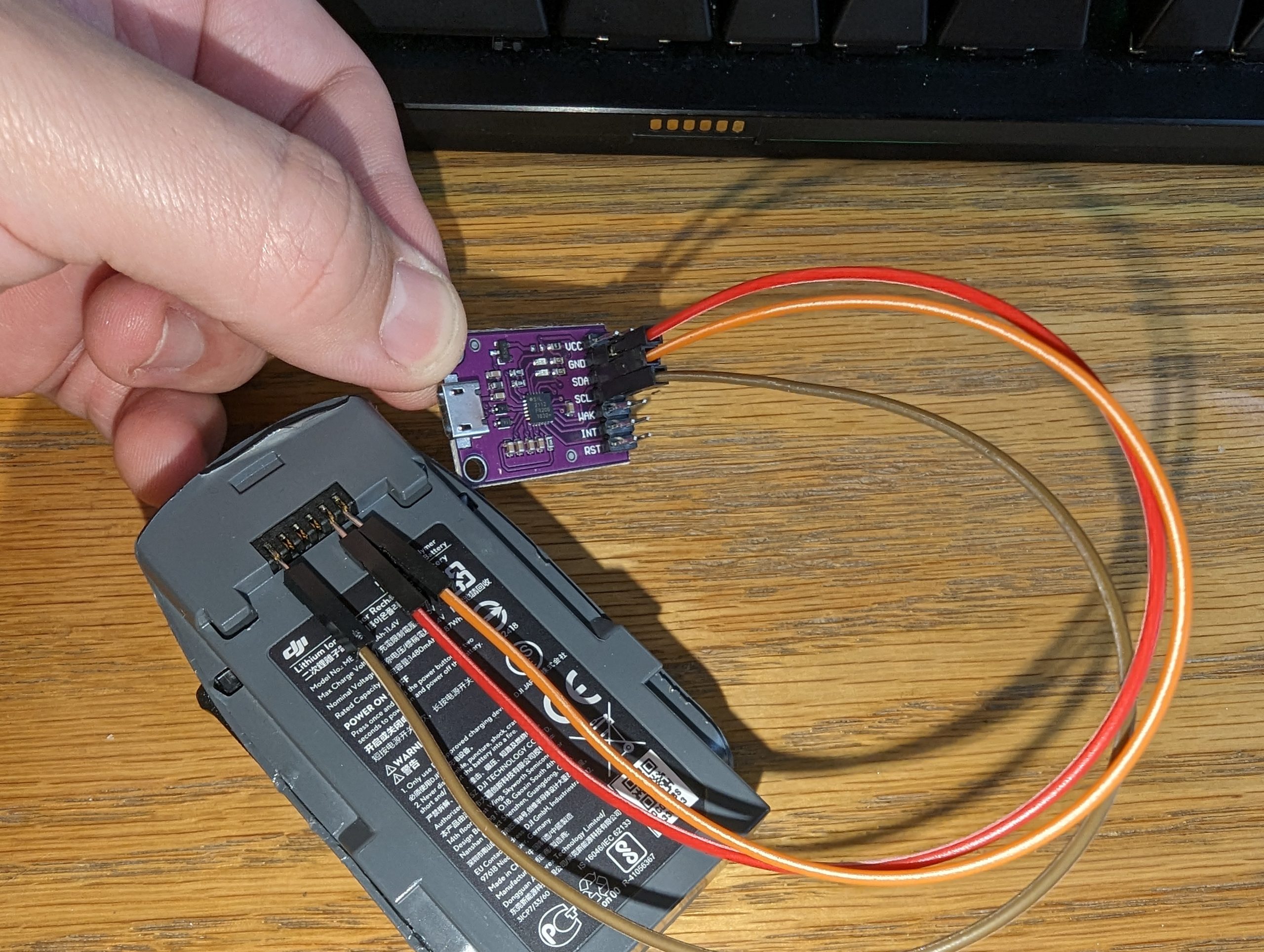Ok so, it’s 2023, and those of us still flying older DJI drone products are finding a nasty surprise: leave your batteries a few months without charging them – and you risk them becoming bricked. As it turns out, the DJI “Smart” battery has a little chip inside to keep the batteries well maintained, but left alone too long will activate a safety lock out, stopping the battery from being charged.
The symptom for this DJI Spark Battery Repair are LEDs 1 and 2 on your battery flashing a few times, turning off, and then repeating. Sometimes if you leave it overnight the battery will start to charge. If there’s no success in waiting, your battery might be dead.
The official fix by DJI for this issue? “Buy a new battery – £60 thank you very much.“
This official fix is one I want to avoid. I really don’t want to be giving even more money to a company whose ethos includes suicidal batteries.
The better fix for this issue? DJI Battery Killer.
The DJI Battery Killer is less killer, more lifesaver. It’s a neat little software that uses a CP2112 Chip to connect your battery to the computer, and allows you to remove the safety lockouts. Thus allowing you to once again charge, and thus repair, the DJI Spark battery!
Left too long, however, and this fix wont work, as it needs at least a little residual battery power to work – but that’s where my nifty 9V battery fix comes in. There are other blog posts and guides on how to fix the battery, but this avoids buying a variable power supply, and is probably cheaper as a result.
As usual, do everything at your own risk, and make sure to follow appropriate safety advice
Requirements
- DJI Battery Killer Software (download link below)
- CP2112 Debug Board Often found on eBay. for <£8
- Micro USB cable
- Dupoint Wires (M-F)
- 9V Battery (a new one, preferably)
DJI Battery Killer Download
The DJI Battery Killer Software is managed by a Ukrainian who goes by the name Mixeysan. Who publishes his program through his website at http://master-club.org/drone/software/ (This website is now seemingly dormant, but the Internet Archive link below still works).
Unfortunately, due to the Russian invasion of Ukraine, the website’s uptime has been patchy. The best way to install it, I have found is through the Internet Archive:
https://web.archive.org/web/20221223191927/http://master-club.org/drone/software/
In this guide, I am using the DJI Battery Killer ver.05beta2_01.02.2022.
Step one: Connect the battery to the CP2112 Chip
The pins of the Battery (from left to right) are as follows:
- Pin 1 – SLC (Clock)
- Pin 2 – Ground (-)
- Pin 3 – Positive (+)
- Pin 4 – Positive (+)
- Pin 5 – Ground
- Pin 6 – SDA (data)

Connect the SLC , Ground (pin 2), and SDA to the corresponding pins on the CP2112 Chip. On mine, for some reason, the SLC is labelled SCL. They’re both the same thing. The Battery Killer software has a helpful pin out diagram on the “help” section too, for reference.

It should look like the above image.
Then connect the CP2112 Chip to the computer through the Micro USB cable.
Step Two: Launch DJI Battery Killer and test the connection
With everything connected, launch the DJI Battery Killer programme. In the CP2112 Settings, make sure you select the option for 00ACB847, and click connect. This connects the program to the chip.
Now to log, and click on Read Info.
Option 1: If this works, you will get a read out of the stats from your battery. This will include cycle counts, temperature, current voltages etc. It should look something like this:
If you hit this *Great!* Skip to Step Four.
Option 2: If you’re like me, and you get the below message:
ERROR: Could not perform SMBus read 0x00First, check your cables and try again. If it still doesn’t work, then it seems your battery doesn’t have enough power to run the commands *sigh*. Ok so here is where it gets fun, go to Step Three.
Step Three. Let’s give the battery some JUICE! ⚡
So here’s the fun thing, if the battery doesn’t have enough charge, you cannot pass go and make the much needed settings changes to remove the flag. After some research, I found you can temporarily power the battery to make the changes with a power supply. (Thank you to Jacques du Preeze on YouTube for that one) I do not have a power supply, and I assume a bunch of you don’t either.
BUT, 9V will just about give you enough of a boost to set the relevant flags. What I did is connect a Dupoint cable to Pin 2 (Negative/Ground), and another to Pin 3 (Positive).

Sorry for the blurry image here, but this took some co-ordination.
Then VERY CAREFULLY hold the connectors (or use some Crocodile clips, if you want to live a little safer) to the corresponding terminals on the 9V battery. Give it a few seconds and if you’re successful you’ll see the LEDs light up on the battery with the error code you’re used to when trying to charge. Making sure to keep the power connected/held in place, test the connection and click Read Info in the software, if you can pull the data move onto the next step.
Step Four: Let’s reset the flags
This bit is dead simple, and very rewarding after all the stress you’ve probably had trying to get the battery to work. Go to DJI Battery Killer and:
- Click ‘Unseal/FAS’
- Then clear the PF and PF2 flags after each gives you a “Clear PF/PF2 successful!” message.
- Reset the chip
- Then Seal it.
Step Five. Charge!
After that I disconnected the batteries, and plugged them into my Drone to charge. And it worked without the annoying repeating flash issues! There seems to be only a small reduction in overall capacity, so I’m calling this a huge win.